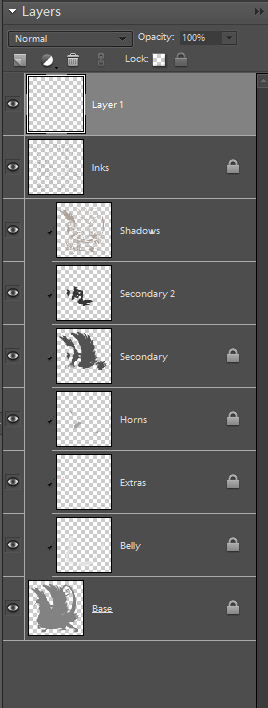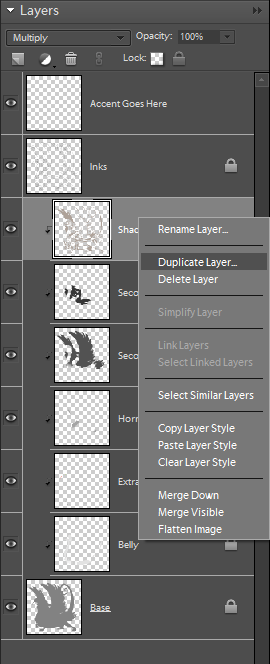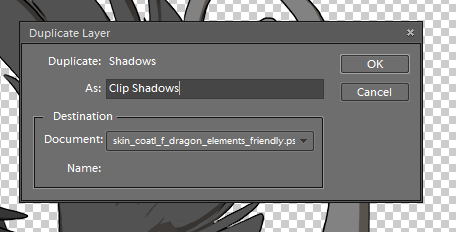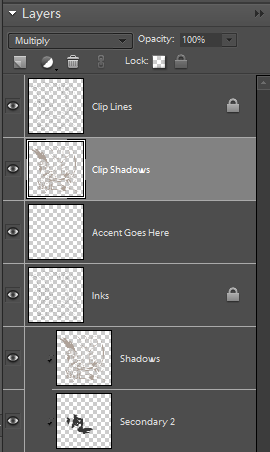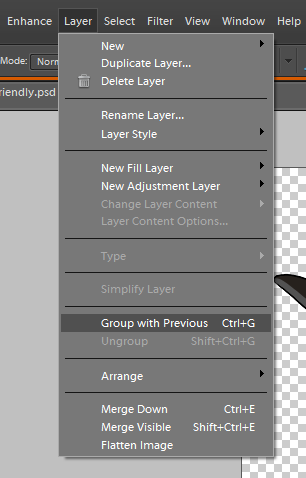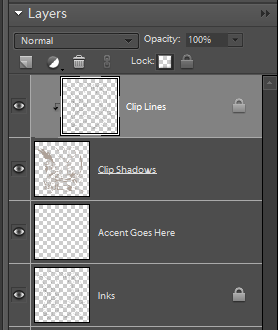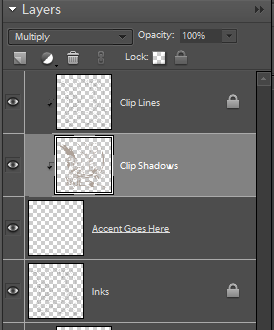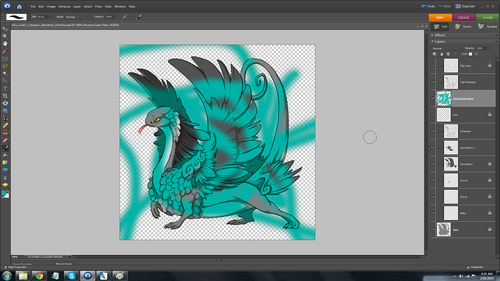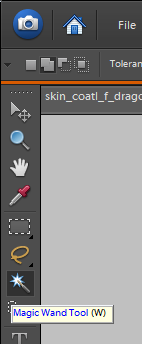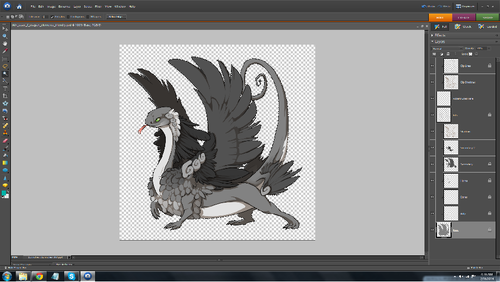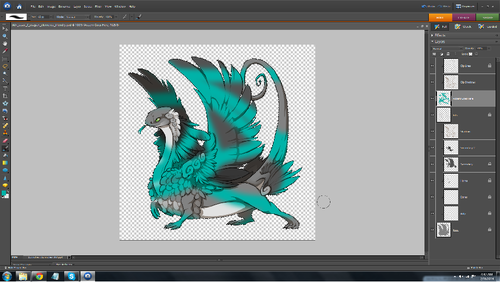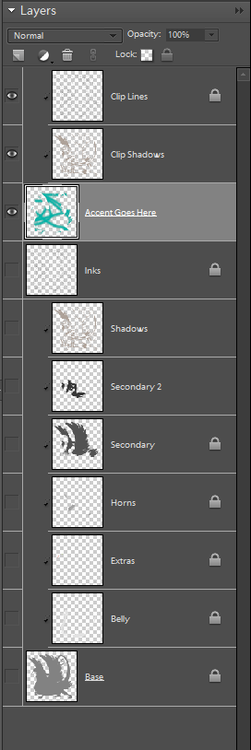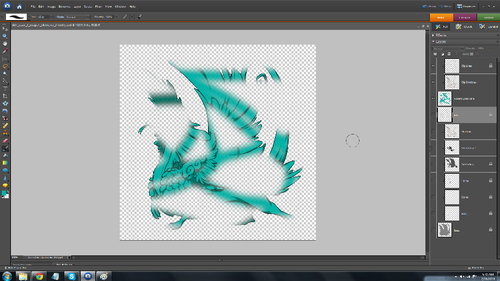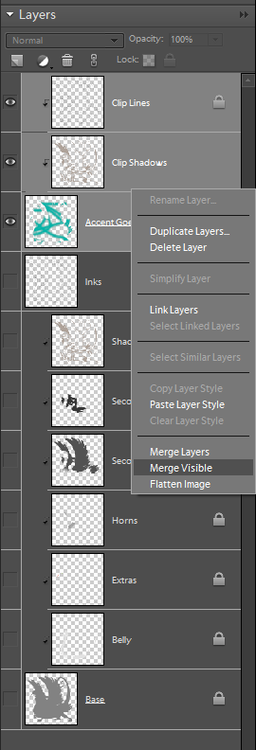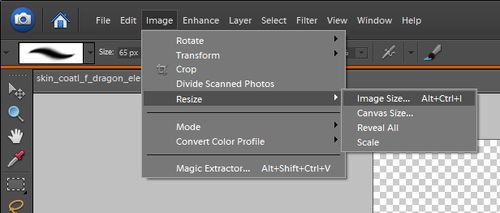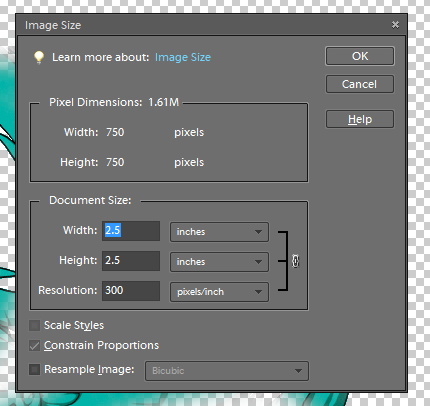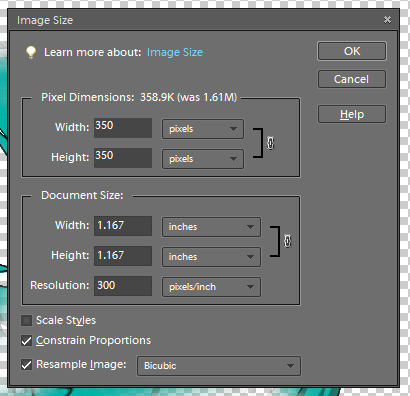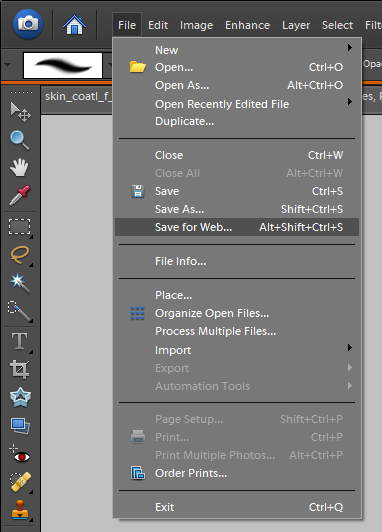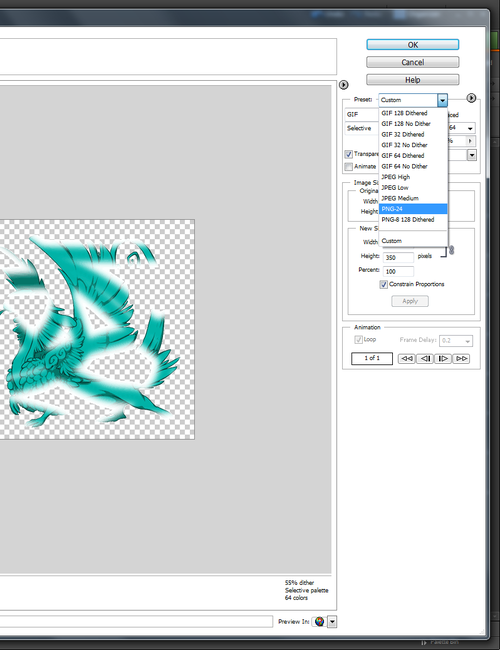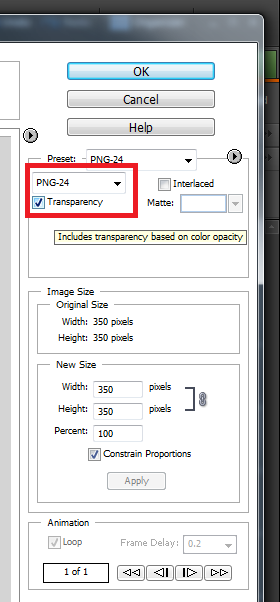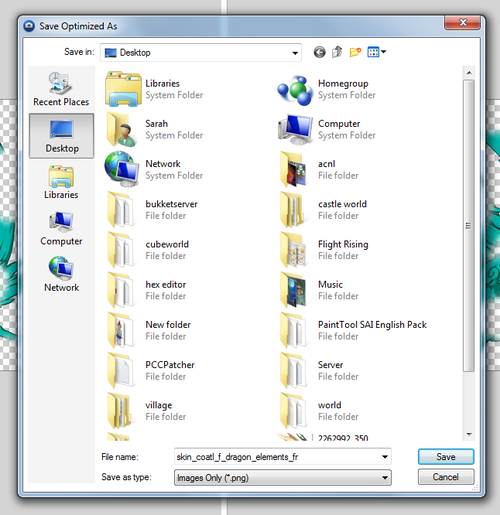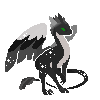I'm not sure if this Guide is needed, but a friend recently tried to make an accent in Elements and while I was trying to help her I realized something....
If you didn't know, the FR tutorial on Accent making only shows CS layers and not Elements.These are the layers you see when you load up a skin file in any of the Photoshop CS' programs:
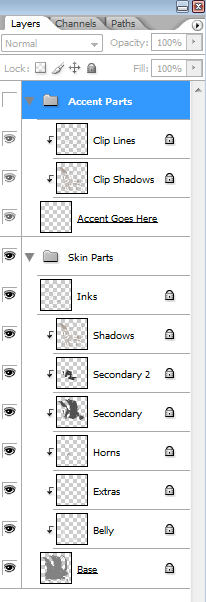
Here I'm showing the Female Coatl skin file, but it's the same for every breed.
On the other hand this is what you'll find if you open the Element's friendly version of the skin file:
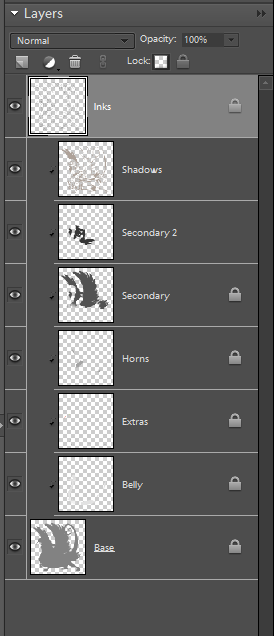
As you can see, there's no accent group/layers. And if you're not familiar with how to make a Clip Mask well, then you can't really use Elements to make an accent.
Now I know CS2 is now free to download from Adobe (as long as you have an adobe account), but if you don't have that either because your computer can't handle it, or it doesn't like the file for some reason, and you're stuck with Elements that can be a big, giant, bummer.
I'm gonna try to help with that by showing you how to make those missing layers.
(Shown is Photoshop CS2 and PS Elements 6.0)
If you didn't know, the FR tutorial on Accent making only shows CS layers and not Elements.These are the layers you see when you load up a skin file in any of the Photoshop CS' programs:
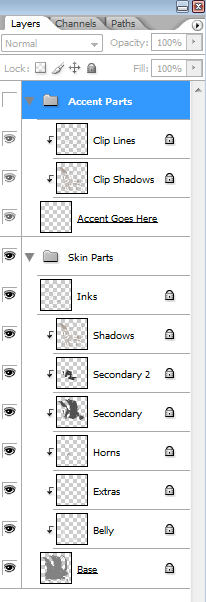
Here I'm showing the Female Coatl skin file, but it's the same for every breed.
On the other hand this is what you'll find if you open the Element's friendly version of the skin file:
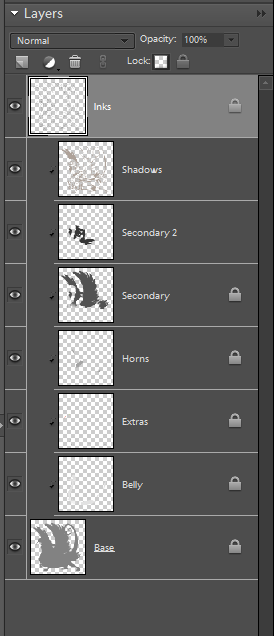
As you can see, there's no accent group/layers. And if you're not familiar with how to make a Clip Mask well, then you can't really use Elements to make an accent.
Now I know CS2 is now free to download from Adobe (as long as you have an adobe account), but if you don't have that either because your computer can't handle it, or it doesn't like the file for some reason, and you're stuck with Elements that can be a big, giant, bummer.
I'm gonna try to help with that by showing you how to make those missing layers.
(Shown is Photoshop CS2 and PS Elements 6.0)